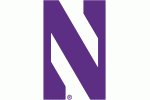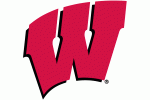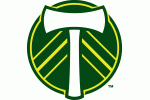Woods
Chicago Bears Fan
- Joined:
- Sep 25, 2012
- Posts:
- 2,503
- Liked Posts:
- 1,444
I need some advice on a two router set up that has gone bad on my home network....
I have a Netgear router in my bedroom where the DSL modem is, in this setup I'm going with it would be called the "Base Station". There is a cable connected in a LAN port, that runs down to the basement to another Netgear router and is connected to the WAN port. I would basically have two wireless networks in the house, the upper level and the lower level. This set up worked perfectly when there was a DirecTV splitter in the middle of the two routers. Networking devices wasnt really my point of this set up. It was just getting connected devices (Blu ray players, smart TV's etc) to the internet. I kind of preferred this set up so I would know for certain the basement devices, were connected to that router.
DirecTV came out and installed new equipment yesterday, the splitter is now gone. There is a direct connection from the LAN port of the base station to the WAN port on the Basement router, now it no longer works. Before the Directv guy left, he re-capped the ends of the wire and hooked some tool up to both ends to confirm that it was good.
I did some researching online, and came across some forums were folks basically said my set up above, wasnt the best way to do it. They said to run the cable from the LAN port of the base station to the LAN port in the basement. Also on the basement to set a static IP of 192.168.1.2 (since the base station is 192.168.1.1) and to turn DHCP off of the basement router. Finally make it the same SSID as the base station with the same security type (WPA2) and password (Im not telling!) I tried this........nothing.
I tried both setups numerous times throughout the day in case i missed something the time before, nothing.
I hardwired my laptop in to the cable to make sure it really was a live cable, it works fine.
Thanks for any help/suggestions you have.
I have a Netgear router in my bedroom where the DSL modem is, in this setup I'm going with it would be called the "Base Station". There is a cable connected in a LAN port, that runs down to the basement to another Netgear router and is connected to the WAN port. I would basically have two wireless networks in the house, the upper level and the lower level. This set up worked perfectly when there was a DirecTV splitter in the middle of the two routers. Networking devices wasnt really my point of this set up. It was just getting connected devices (Blu ray players, smart TV's etc) to the internet. I kind of preferred this set up so I would know for certain the basement devices, were connected to that router.
DirecTV came out and installed new equipment yesterday, the splitter is now gone. There is a direct connection from the LAN port of the base station to the WAN port on the Basement router, now it no longer works. Before the Directv guy left, he re-capped the ends of the wire and hooked some tool up to both ends to confirm that it was good.
I did some researching online, and came across some forums were folks basically said my set up above, wasnt the best way to do it. They said to run the cable from the LAN port of the base station to the LAN port in the basement. Also on the basement to set a static IP of 192.168.1.2 (since the base station is 192.168.1.1) and to turn DHCP off of the basement router. Finally make it the same SSID as the base station with the same security type (WPA2) and password (Im not telling!) I tried this........nothing.
I tried both setups numerous times throughout the day in case i missed something the time before, nothing.
I hardwired my laptop in to the cable to make sure it really was a live cable, it works fine.
Thanks for any help/suggestions you have.